Astro is a modern static site builder that enables fast, optimised frontend delivery using a component-based architecture. In this guide, we walk you through deploying an Astro project to an Ubuntu server using CloudRay, a platform for managing infrastructure and running automation Bash scripts at scale.
This guide assumes you have a basic Astro project already created. However, if you’ve not created an Astro project, checkout the Astro getting started Guide to learn more and choose from the several examples to build your own Astro project.
Contents
- Adding Servers to CloudRay
- Create a Deployment Script
- Define the Variable Group
- Run the Deployment Script
- Next Step
- Summary
Adding Servers to CloudRay
Before getting started, make sure your machine is added to a CloudRay project and connected using the CloudRay Agent.
Create a Deployment Script
Now that your machine is connected to CloudRay, let’s create a reusable Bash script to automate the deployment process. You need to follow these steps to create the script in CloudRay.

- Go to Scripts in your CloudRay project
- Click New Script
- Name:
Deploy Astro Site. You can give it any name of your choice - Copy this code:
#!/bib/bash
# Exit immediately if a command exits with a non-zero status
set -e
# -----------------------------
# Install Node.js and dependencies
# -----------------------------
apt update && apt install -y curl unzip git
curl -fsSL https://deb.nodesource.com/setup_18.x | bash -
apt install -y nodejs
# -----------------------------
# Clone the Astro Project
# -----------------------------
rm -rf {{clone_dir}}
git clone {{repo_url}} {{clone_dir}}
cd {{clone_dir}}
# -----------------------------
# Build the Astro Project
# -----------------------------
npm install
npm run build
# -----------------------------
# Deploy to Target Directory
# -----------------------------
mkdir -p {{deploy_dir}}
cp -r dist/* {{deploy_dir}}
# -----------------------------
# Install and Configure Nginx
# -----------------------------
apt install -y nginx
rm -f /etc/nginx/sites-enabled/default
cat > /etc/nginx/sites-available/astro-site <<EOF
server {
listen 80;
server_name _;
root {{deploy_dir}};
index index.html;
location / {
try_files \$uri \$uri/ =404;
}
}
EOF
ln -s /etc/nginx/sites-available/astro-site /etc/nginx/sites-enabled/astro-site
nginx -t && systemctl restart nginxHere is what the Deploy Astro Site does:
- Install Node.js and dependencies
- Clone your Astro project from a Git repository
- Build the Astro site
- Copy the production files to
{{deploy_dir}} - Installs and configure Nginx
Define the Variable Group
Now, before running the deployment script, you need to define values for the placeholders {{repo_url}}, {{deploy_dir}}, and {{clone_dir}} used in the scrips. CloudRay processes all scripts as Liquid templates. This allows you to use variables dynamically across different servers.
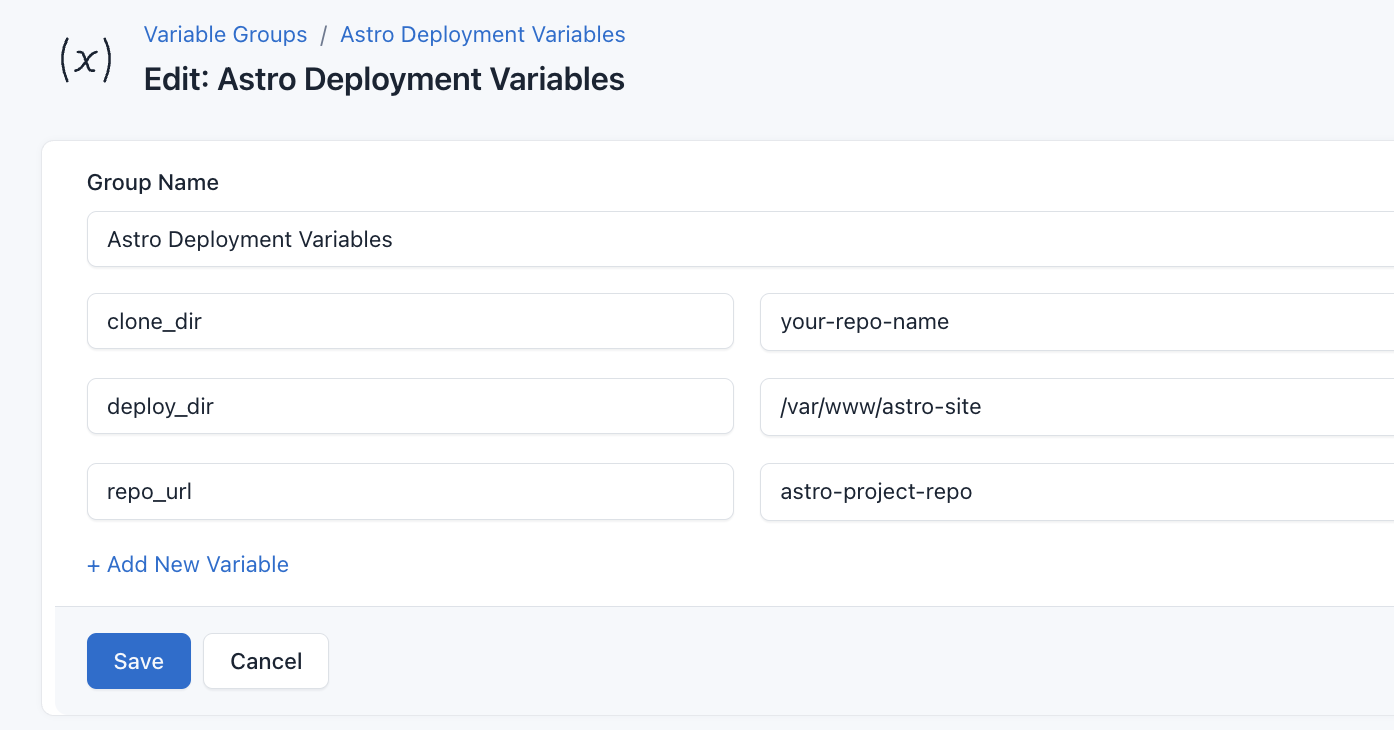
To ensure that these values are automatically substituted when the script runs, follow these steps to create a variable group:
- Navigate to Variable Groups: In your CloudRay project, go to “Scripts” in the top menu and click on “Variable Groups”.
- Create a new Variable Group: Click on “Variable Group”.
- Add the following variables:
repo_url: The URL of your GitHub repositorydeploy_dir: Your Astro deployment directoryclone_dir: This is the name of the GitHub repository
Since the variables is setup, proceed with running the scripts with CloudRay
Run the Deployment Script
CloudRay uses Runlogs to execute scripts on your servers while providing real-time logs of the execution process.
Once the script is saved, you can deploy your Astro site by creating a Runlog:
- Navigate to Runlogs: In your CloudRay project, go to the Runlogs section in the top menu.
- Create a New Runlog: Click on New Runlog.
- Configure the Runlog: Fill in the required details:
- Server: Select the server you added earlier.
- Script: Choose the “Deploy Astro Site”
- Variable Group (optional): Select the variable group you created earlier.
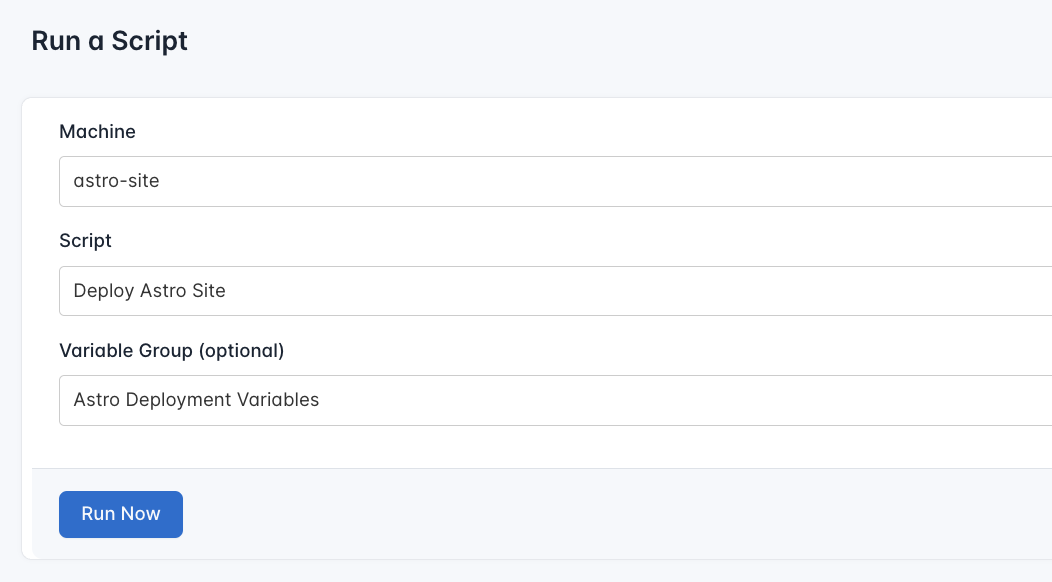
- Execute the Script: Click on Run Now to start the execution.
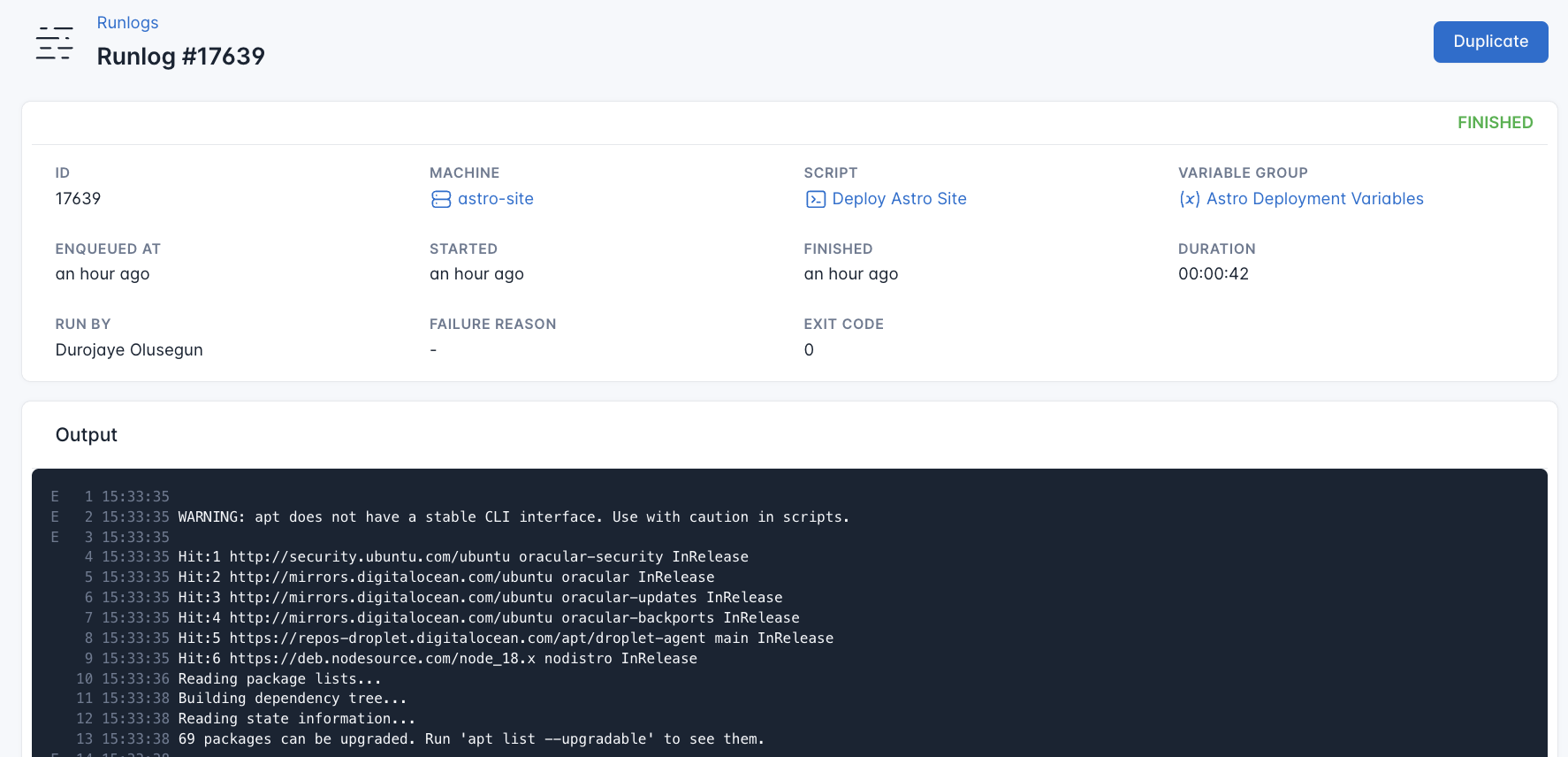
CloudRay will automatically connect to your server, run the Deploy Astro Site, and provide live logs to track the process. If any errors occur, you can review the logs to troubleshoot the issue.
Once the deployment is complete, you can visit http://<your-server-ip>. You should see your Astro site up and running
Next Step
To improve your deployment and security:
- You can use Let’s Encrypt to add HTTPS support
- Set up automatic redeployment with webhooks or CI/cd
Summary
With CloudRay, deploying your Astro site to Ubuntu becomes a structured and repeatable process. Scripts remain organised, server access is centralised, and you can easily tweak configurations with variable groups.
For more deployment guides and use cases, check out our CloudRay Guides or explore the CloudRay Docs.
Olusegun Durojaye
CloudRay Engineering Team
