CloudRay Agent on GCP
You can install the CloudRay Agent on Google Cloud Compute Engine (GCE) instances using:
- Option 1: Automatic installation using Startup Scripts
- Option 2: Manual installation on existing instances via SSH
The CloudRay Agent enables secure, real-time machines management without relying on external SSH access. It collects system metrics, handles remote tasks, and reports directly to your CloudRay dashboard.
TIP
Make sure you have a CloudRay account and locate your REG_CODE in your project dashboard.
Option 1: New VM (via Startup Script)
You can provide a startup script during VM creation to automate Agent installation and registration.
- Navigate to the GCP Console – VM Instances
- Click Create Instance
- Scroll down to Advanced section find the Automation section.
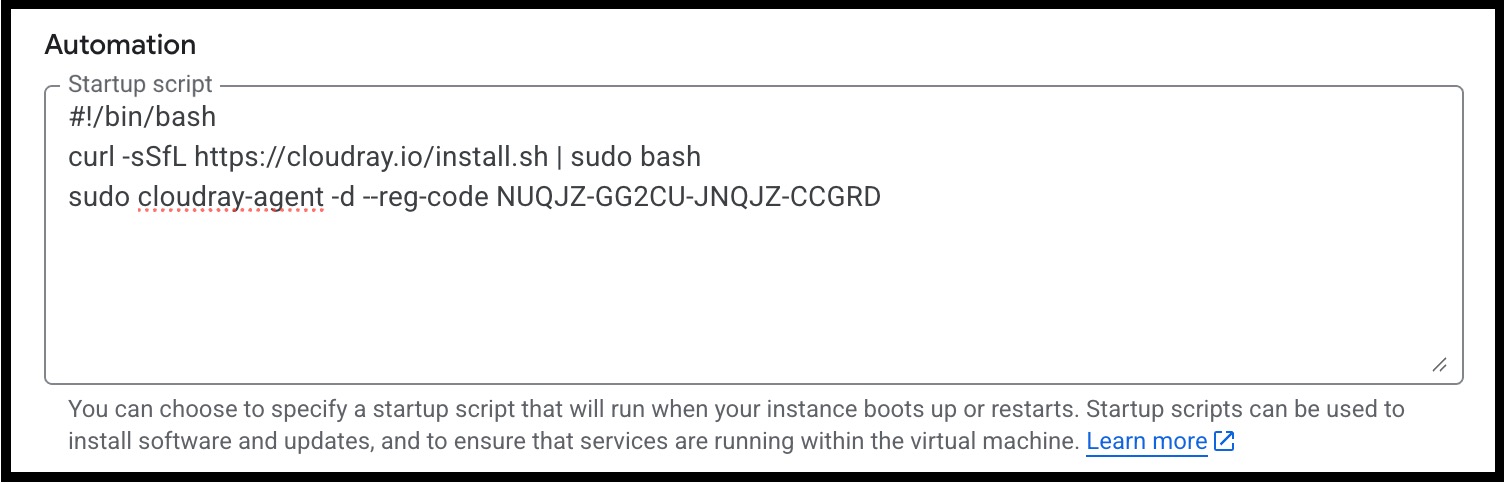
- Paste the following shell script (replace
<REG_CODE>):
#!/bin/bash
curl -sSfL https://cloudray.io/install.sh | sudo bash
sudo cloudray-agent install-service --reg-code <REG_CODE>The install.sh script is safe to run multiple times. If the Agent is already installed, it will update if needed or do nothing if the version is current.
- Complete the rest of the VM creation process and launch your instance
Option 2: Existing VM Instances
To install the Agent on a running instance:
-
Connect to your instance using SSH via GCP Console
-
Run the following commands:
curl -sSfL https://cloudray.io/install.sh | sudo bash
sudo cloudray-agent install-service --reg-code <REG_CODE>- Once installed, visit the CloudRay dashboard, open the Machines section, and confirm that the instance appears as connected.
Alternative: Connect via SSH
If you can’t install the CloudRay Agent, you can still manage your machines using SSH. See SSH-Based Servers to get started with traditional SSH connections.