CloudRay Agent on UpCloud
You can install the CloudRay Agent on UpCloud servers using:
- Option 1: Automatic installation using Initialization scripts
- Option 2: Manual installation on existing servers
The CloudRay Agent connects your UpCloud instance to the CloudRay dashboard securely—without SSH. It enables server visibility, automated task execution, and infrastructure monitoring, all from a single control plane.
TIP
Before starting, sign in to CloudRay and copy your REG_CODE from your project dashboard.
Option 1: New Servers (via cloud-init)
UpCloud allows custom scripts via initialization Scripts when creating a server. You can leverage this to automate Agent installation.
- Log in to the UpCloud Control Panel
- Go to Deploy Server
- Locate the Initialization Scripts section
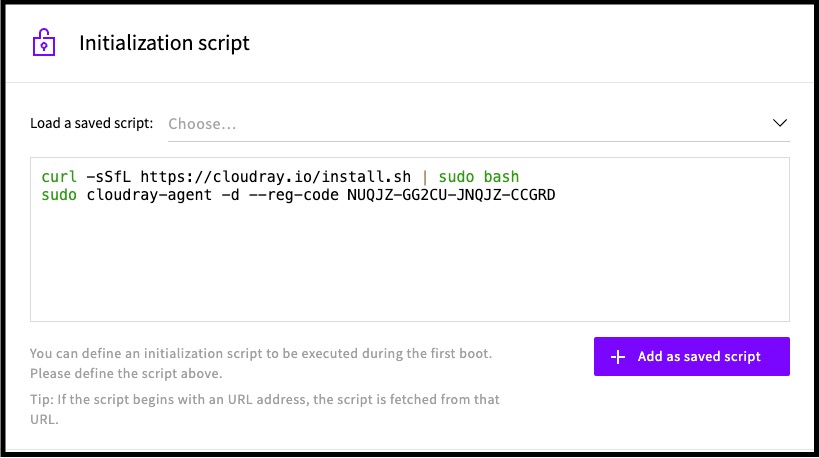
- Paste the following script (replace
<REG_CODE>):
#!/bin/bash
curl -sSfL https://cloudray.io/install.sh | bash
sudo cloudray-agent install-service --reg-code <REG_CODE>The install.sh script is safe to re-run — it will upgrade the Agent if a newer version is available, or leave it unchanged if already installed.
Option 2: Existing Servers
To install the CloudRay Agent manually on a running UpCloud server:
- Connect to your server
- Run the following commands:
curl -sSfL https://cloudray.io/install.sh | sudo bash
sudo cloudray-agent install-service --reg-code <REG_CODE>- Verify that the server appears in your CloudRay dashboard under Machines.
Alternative: Connect via SSH
If you can’t install the CloudRay Agent, you can still manage your machines using SSH. See SSH-Based Servers to get started with traditional SSH connections.