Runlogs
Runlogs in CloudRay provide a detailed record of every script execution, allowing you to track the progress, status, and results of your automation tasks. Whether you’re running a single script or orchestrating a complex workflow with a Script Playlist, Runlogs offer valuable insights into your automation activities.
Understanding Runlogs
A Runlog is a record of a specific script execution instance. It includes details such as the server, script (or script playlist), variable group (if used), start time, end time, status, and output.
Runlogs can have the following statuses:
| Status | Description |
|---|---|
| Enqueued | The Runlog is queued and awaiting execution |
| Running | The script is currently being executed on the server |
| Finished | The script execution completed successfully |
| Failed | The script encountered an error and did not complete successfully |
| Awaiting | The Runlog is executing a Script Playlist and is waiting for one of the script in the playlist to finish |
Creating a Runlog
Follow these steps to create and execute a new Runlog:
- Navigate to “Runlogs”: Click on the “Runlogs” tab in the CloudRay interface

- Click “Run a Script”: This opens the Runlog creation form
- Enter Details:
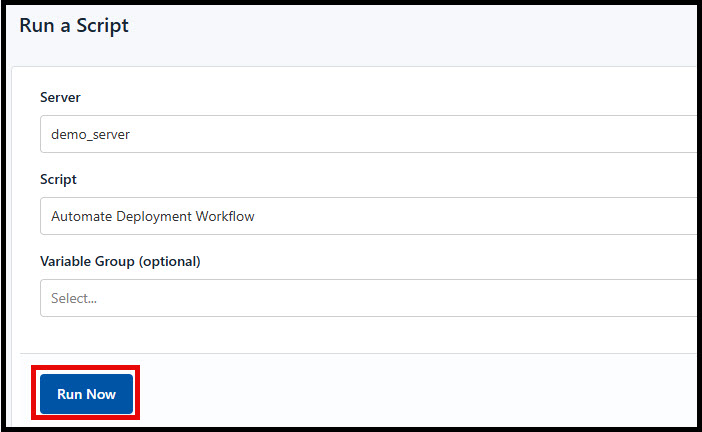
- Server: Select the server where you want to run the script or playlist
- Script: Choose either a single script or a script playlist to execute
- Variable Group (Optional): If your script uses variables, select the appropriate variable group
- Click “Run Now”: CloudRay will queue the Runlog for execution
Viewing and Managing Runlogs
CloudRay provides a comprehensive interface to view and manage your Runlogs.
Runlog List
The “Runlogs” page displays a list of all your Runlogs, along with their status, server, script, and start time.
View Runlog Details
Click on a Runlog to view detailed information, including:
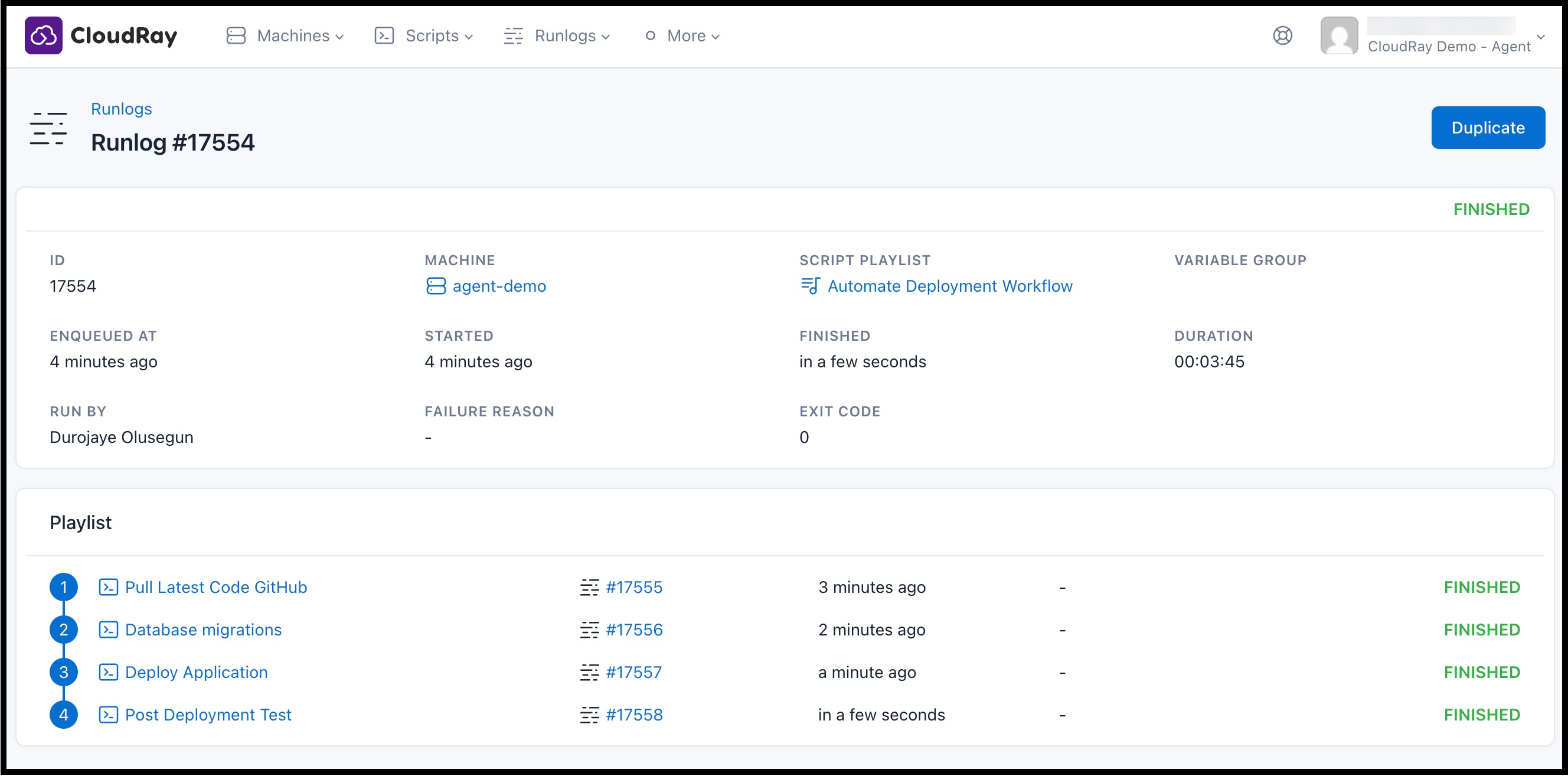
- Status: Current execution status
- Server: The target server
- Script/Script Playlist: The executed script or playlist
- Variable Group: The associated variable group (if any)
- Start Time/End Time: Time stamps for execution start and completion
- Output: The console output generated by the script
Filter and Search
Use the filters and search bar to quickly find specific Runlogs based on status, server, script, or date.
Key Features of Runlogs
Here are the key features of Runlogs in CloudRay
| Status | Description |
|---|---|
| Real-time Monitoring | Track script execution progress in real-time |
| Detailed Output | Access console output for debugging and verification |
| Status Tracking | Monitor Runlog statuses (Enqueued, Running, Finished, Failed, Awaiting) |
| Historical Data | Retain Runlog data for a specified period (see your plan details) |
Important Notes
- Queueing: CloudRay executes Runlogs sequentially for each server. If a Runlog is already running on a server, new Runlogs for that server will be queued
- Concurrent Execution: To run multiple Runlogs concurrently, use different servers
- Error Handling: Refer to the script’s output in the Runlog to diagnose and fix errors
- Log Retention: CloudRay retains Runlog data for a specified period (see your plan details)